Performance Max is quickly becoming one of Google’s go-to advertising campaign types. According to Channable, three-quarters of US advertisers are using PMax while 25% are using standard shopping campaigns. In the UK, even more advertisers are using PMax — a whopping 84%.
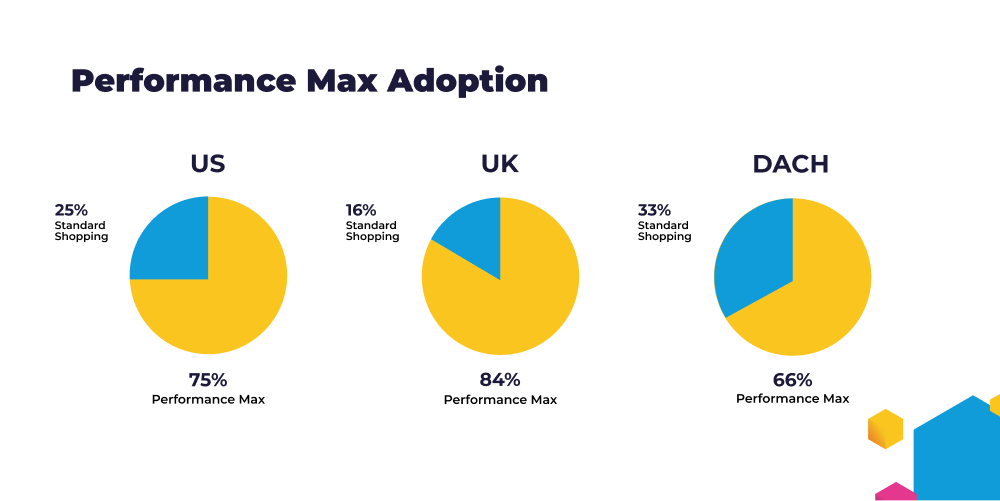
Google has been pushing PMax since its launch in 2022, and ease of use is its big selling point. So this growth is understandable. But adopting PMax without due diligence carries some risks: advertisers give Google more control over where their ads are placed, how much they spend, and what data they can see.
Low-value placements are a particular problem with PMax. But fortunately, there are steps you can take to exclude risky and low-value placements from your PMax campaigns. In this article, you’ll learn what PMax placements are, how low-value placements can dent your PPC success, and what you can do to avoid them.
What are PMax placements?
Performance Max placements refer to the spaces where your ads are served. Because PMax is a Google campaign type, PMax placements can be served anywhere across Google’s ecosystem — including YouTube, Display Network, Gmail, Discover, Search, and Maps.
It’s unclear exactly what factors influence PMax placements. Google says:
“Performance Max uses Google AI to optimize bids and placements to drive conversions or conversion value for your goals, but you can provide important inputs like audience signals, including your customer data, and high quality text, images and video that can significantly improve your campaign performance.”
So you may be able to steer placements by implementing Performance Max best practices like audience signals, first party data, and quality assets — but ultimately Google AI will decide where your ads are shown.
Automatic placement selection means you don’t have much control over when and where your ads are served. But Google has released a placement report, which tells you where your ads have been placed previously. This information can help you find out if your PMax ads are being shown in valuable placements.
Why poor placements hurt PMax performance
Poor placements are a pretty big problem when transparency and visibility are already being compromised. Here’s why:
- Wasted ad budget — Low value placements drain your ad budget without delivering meaningful engagement or conversions.
- Brand damage — If your ads appear on inappropriate or harmful sites, it can damage the reputation of your brand.
- Clicks > conversions — Google’s AI may optimize cheap clicks over quality conversions by serving your ads in poor placements.
- Distorted metrics — Placements on low-quality apps, irrelevant YouTube channels, and made-for-advertising sites can inflate metrics like clicks and impressions, creating the impression of success without much genuine value.
- Poor user experience — Sites with irritating ads or poor design can associate your brand with low quality UX.
How to see if your PMax campaigns have low-value placements
The PMax campaigns placement report shows you where your ads have been placed within a set timeframe.
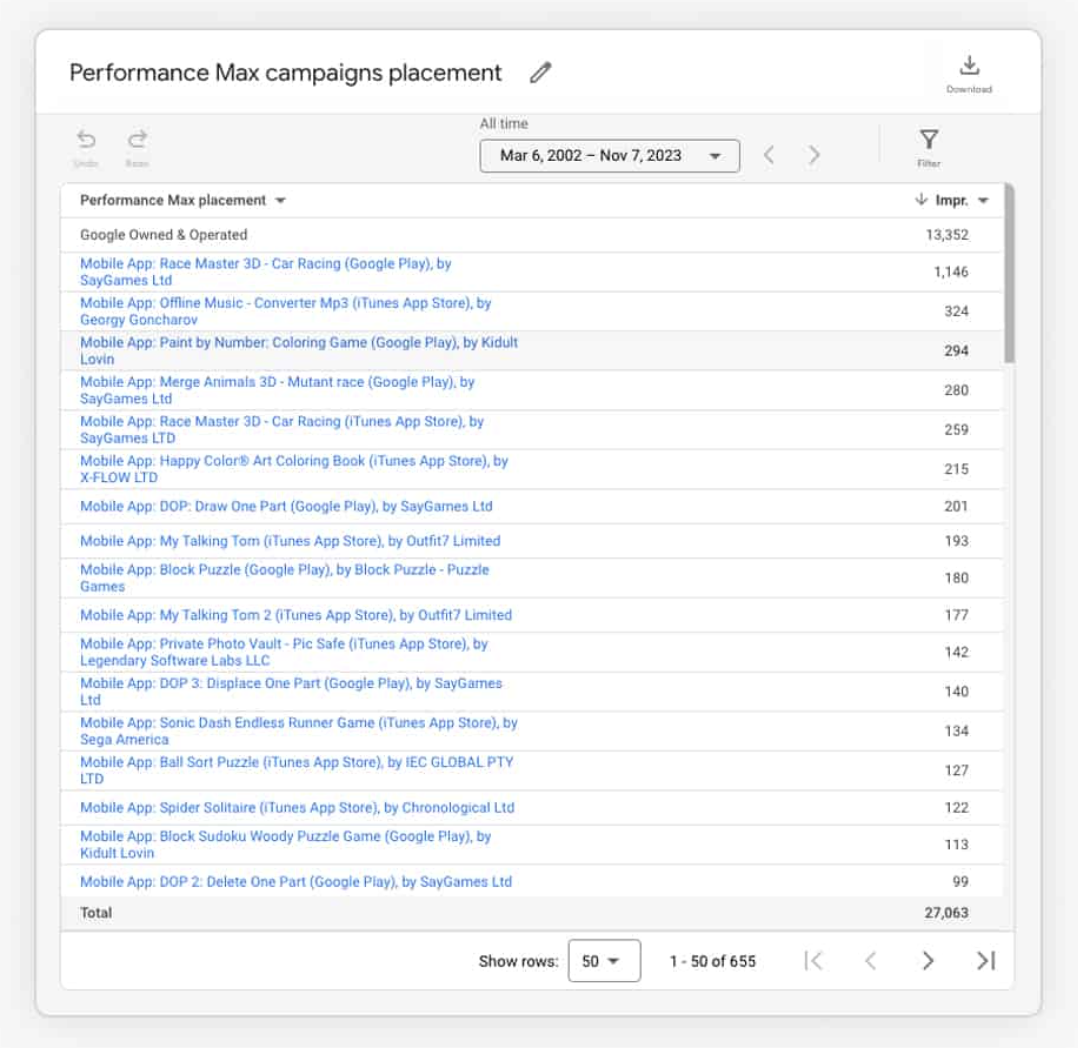
It’s easy to access the report. Just click Campaigns > Insights and reports > Report editor > Performance Max campaigns placement.
Unfortunately the placement report doesn’t have much insightful data. All you can see is the placement name and the number of impressions your ads have received. But still, you can start to use this to figure out if you have a poor placement problem.
Low-value placements tend to be:
- Mobile apps where placements invite accidental clicks
- Sites, apps, or games that are aimed at children
- Clickbait and made-for-advertising sites
- Sites with poor UX (such as ad stacking and constant ad refreshing)
Sites that seem irrelevant aren’t always low value. Google’s AI may have accurately determined that’s where your audience is. So as long as your asset groups and audience signals are set up correctly, you don’t need to worry about sites or apps that don’t have a direct connection to your product or brand.
How to exclude poor placements manually
Excluding junk placements is important for maximising your PMax performance. Here are three ways to exclude poor placements manually.
1. Create account-level placement exclusions
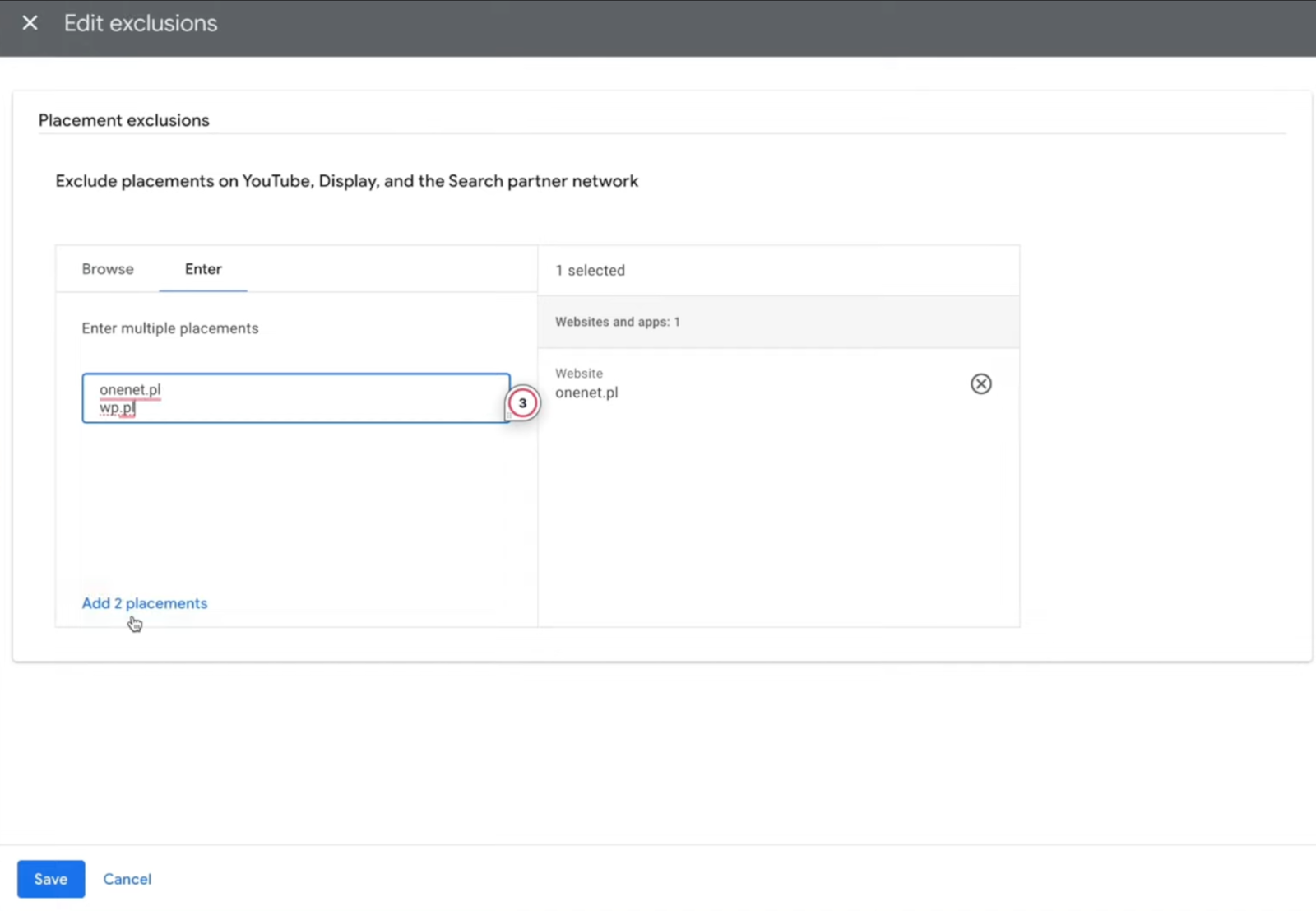
Use the placements report to identify the placements you want to exclude. Then follow these steps to set up a placement exclusion list:
- Click Campaigns > Audiences, keywords and content drop-down > Content.
- Under the Exclusions tab, click Edit exclusions drop-down.
- Select Account.
- Enter the URL of the site you want to exclude. You can add multiple URLs by clicking Enter multiple placements.
- Click Save.
To help you remove low-value placements from your PMax campaigns, we’ve created a free junk PMax exclusion list of 40,000+ shady sites and apps. All you need to do is download the list, and add all the entries to your PMax account-level placement exclusions list. It takes just a few seconds.
Bear in mind there are some limits — regular users can add up to 20,000 placement exclusions at once, and up to 65,000 placement exclusions in total (per account). Managers can create up to three exclusion lists with up to 250,000 exclusions per list.
You can also prevent your ads from appearing on specific YouTube channels. Find out how to exclude YouTube channels from PMax placements.
2. Use Google’s brand suitability settings
Google allows you to control some placement settings using their brand suitability settings. Here are some examples:
- Negative keywords — Prevent your ads from serving for specific search terms. Adding negative keywords doesn’t directly exclude any specific placements, but it can ensure your ads are only shown for relevant searches. (Plus, you can add PMax negative keywords at campaign level rather than account-level.)
- Sensitive content — Exclude sensitive content categories at account-level. This will stop your ads being shown alongside content related to conflict, sensitive social issues, and sexual content, among others.
- Content themes — You can stop your ads being served for searches related to specific content themes on YouTube, Google Display Network and Google video partner inventory. Content themes include games, content made for kids, news, politics, and religion.
3. Use feed-only PMax placements
If it suits your products and business model, consider switching from full-asset to feed-only PMax campaigns. This effectively lets you use PMax but only serve ads in Shopping inventory, so you have a little more control over where your ads are placed.
This could work for you if:
- You don’t have the resources to create a library of video and image assets.
- You don’t want to advertise on YouTube or Google Display Network (GDN is especially prone to low value placements).
- You want to spend your budget on bottom-of-funnel placements.
Performance Max ads are no longer automatically served over Standard Shopping campaigns. So if these all apply to you, you could choose to use Standard Shopping vs PMax campaigns instead.
No matter which approach you choose, manually identifying and excluding placements one by one is hard work. With the placement report still limited in transparency and functionality, it only goes so far to helping you spot dodgy placements, especially with so many risky ad spots out there. Additionally, you can’t exclude placements at the campaign level — any exclusions apply to your whole PMax account.
4. Exclude mobile app placements
Mobile apps (particularly gaming apps) can often generate low-quality traffic. Google Ads now enables the exclusion of mobile app categories or specific apps at the account level, helping to prevent budget wastage on these often less effective placements:
How Lunio improves PMax efficiency by removing low-value placements
Our PMax placement exclusion list is free for everyone — but when you use Lunio, you don’t need to worry about keeping your list updated manually. Lunio automatically blocks clicks and fake conversions from low-quality sites, without compromising UX for genuine users. Our click fraud software can:
- Detect invalid traffic and block it in real-time, protecting your ad budget and data.
- Identify and auto-exclude risky placements associated with click farms, made-for-advertising sites, and non-converting traffic.
- Highlight phrases that consistently underperform so you can bulk-add them to your negative keyword lists with Opteo’s built-in N-gram analysis tool.
- Promote valuable conversions over cheap clicks by optimizing towards high-intent audiences, helping PMax deliver better ROI.
Ready to see how Lunio can make Performance Max perform better for your brand? Get a free two week traffic audit to see exactly how much invalid traffic is affecting your performance, and how much you could save with Lunio protecting your PMax campaigns from dodgy placements and wasted ad spend.
Say goodbye to wasted ad spend
Discover how Lunio can help you eliminate invalid ad clicks and maximize paid media performance














