The Google Keyword Planner (previously called the AdWords keyword planner) is one of the most essential tools in any digital marketer's toolkit in 2024 who works in Search Engine Marketing (SEM). No matter if you're a beginner or veteran in the industry, the insights that the tool can prove are exceptional, considering it's free!
If you've never used the Google Keyword Planner tool before, then you're missing out big time. Not only is it a colossal hive of information to help you make decisions on your PPC and SEO (search engine optimisation) campaigns, but it's also the best keyword suggestion and keyword research tool. With so much data available at your fingertips, you can use it to get vital keyword data that will help shape your overall digital strategy and campaigns.
To ensure you know how to get the most from the Google Keyword Planner, we're taking a deep dive into how it works, and it's most useful features. No matter if you've never used it before, or you're interested in learning about the new features, we've got everything covered.
What is the Google Keyword Planner?
Released many decades ago, the Google keyword planner is Google's own keyword tool that helps advertisers find relevant keywords within the Google Ads platform.
Inside the keyword tool, users are able to view a range of data with the two most important being new keyword ideas and monthly search volume figures. Using the information provided by Google, users can then create keyword lists which they want to run Google Ad campaigns on.
Although most people use the tool for PPC campaigns, the data provided by the tool can also be used for SEO (search engine optimisation) campaigns and a number of other reasons including:
- Content planning
- Negative keywords lists
- Search volume analysis
- Competitor analysis
- Cost per click estimates
- PPC budgeting forecasts
Compared to other keyword research tools on the market, the Google keyword planner has plenty of advantages and disadvantages. The most obvious advantage is that it is free, and the search term data comes directly from Google itself, which is usually more accurate. On the other hand, a disadvantage of the tool is that it doesn't come up with as many suggested keywords or give a keyword difficulty score for a particular keyword.
Ever since it's release, the tool has beenfree for anyone with a Google ads account. Although the process has changedover the years and has arguably become harder, it is still possible to get afree account today.
Accessing the Google Keyword Planner
To access Google keyword planner tool, there are a few steps you'll need to follow before you can get to the good stuff. These can be summarised into these three simple steps:
- Create a Google suite account
- Create a Google Ads account
- Start using the keyword planner
If you haven't already got a Google account, then you'll have to set one up. At this moment in time, every user needs a Google account to access the tool, so if you want access, there's no way around this step.
Create a Google Suite account
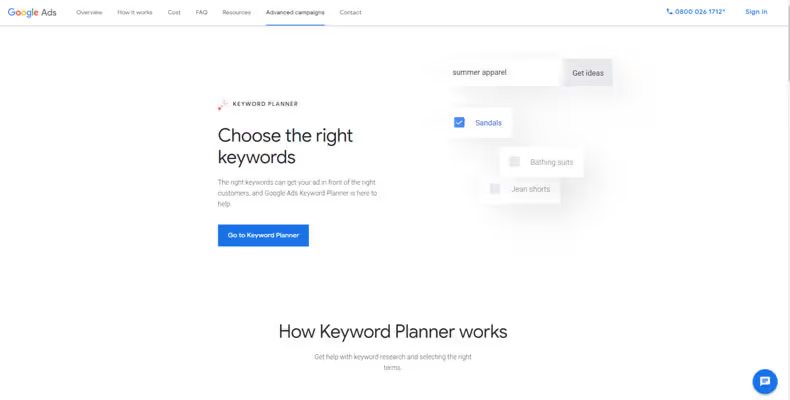
If you already have a Google account, then you can skip this step and go straight to the Google keyword planner.
For those who don't have a Google account, you can either create one with a new Google email address or use your existingemail for the account. To do this, visit the Google keyword planner and click "go to keyword planner" to start creating an account.
Create a Google Ads account
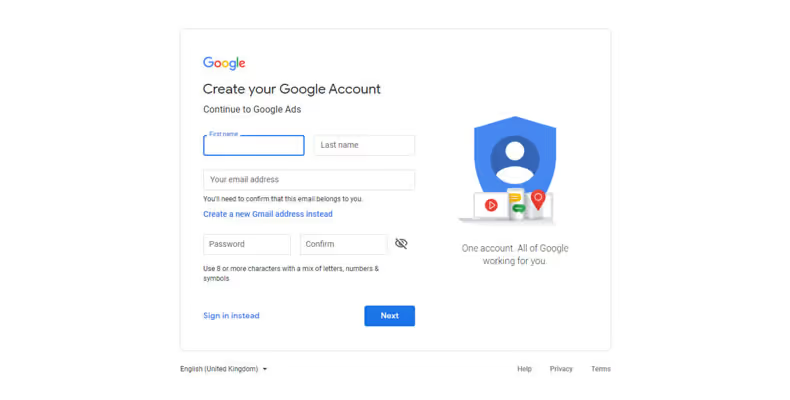
Once you've created a Google account and logged in, you'll then have to set up your account with Google Ads before you can access the keyword planner.
Currently, the use of the keyword planner for keyword research is free, and you don't have to pay anything or enter your payment details to use it. You can also access the tool without having to fully set up an ad campaign. If Google tries to ask you to set up a campaign, then you can skip it by pressing the "create an account without campaign" at the bottom.
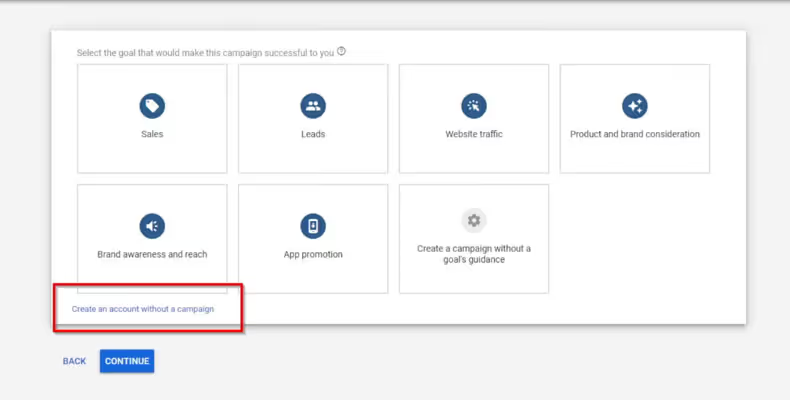
Similarly, if you're greeted by another screen which is trying to make you set up a campaign, you can also skip it by pressing the "switch to expert mode" at the bottom.
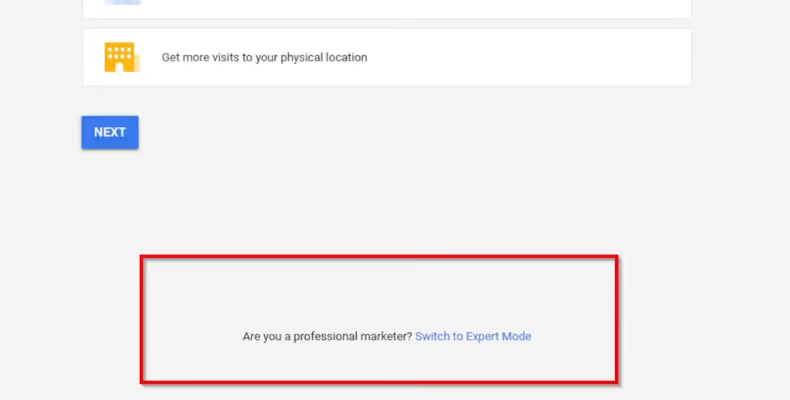
How to use the Google Keyword Planner
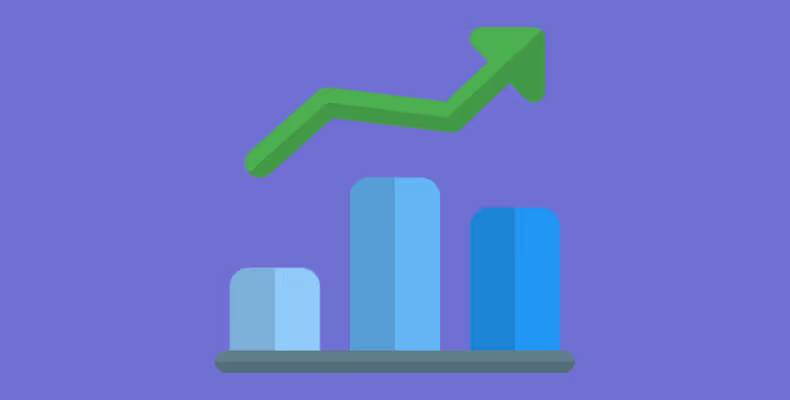
Now you've finally got your ad account set up, and you can access the keyword planner, it's time to take a look at what this tool can do.
If this is your first time using it, you could practically spend hours experimenting with all the different features and options to make a keyword list. But since we understand that your time is valuable, we'll be showing you some of the most common and important uses that will turn you into a keyword planner pro in no time!
How to find new keywords
The first thing you'll want to learn in the Google keyword planner is how to find new keywords for either your PPC or SEO campaigns. If you've never done any research using the keyword planner before, then don't worry, Google has made it incredibly easy.
- Select discover new keywords
- Enter seed keywords
- Broaden or filter your keyword results
Google splits its tool into two sections, a discovery section and a forecast section like below:
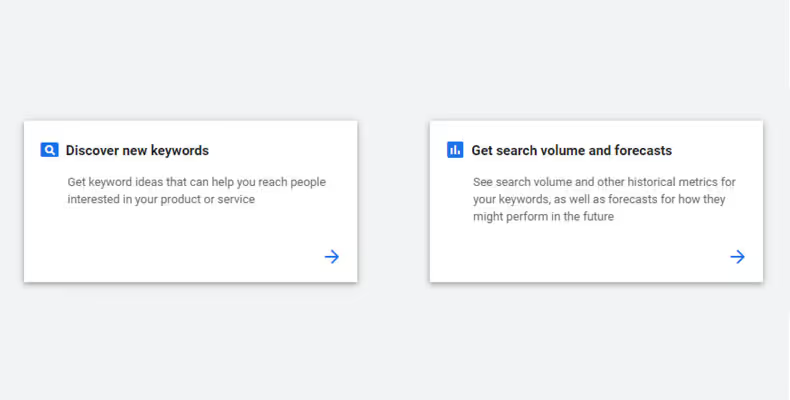
To find new related keywords for your campaigns, you'll want to use the "discover new keywords" section as it will help you generate endless amounts of keyword ideas. The forecast section is primarily used for used people who want to set up PPC campaigns within Google Ads.
To start a new keyword list, simply enter a seed keyword and select the country you want to target.
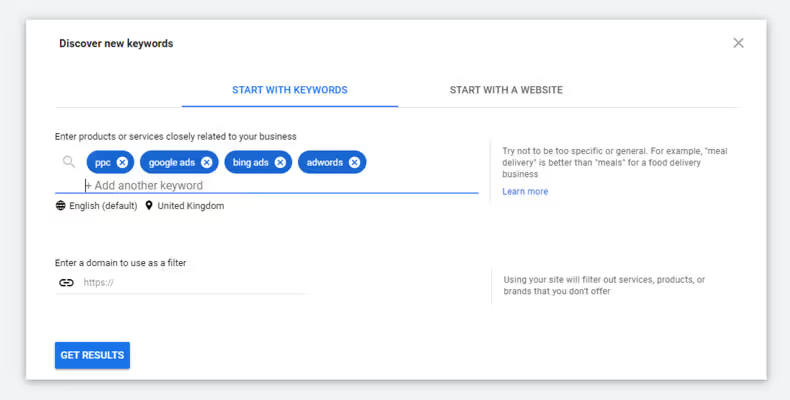
Within the results section, you'll be able to view more detailed information such as the average monthly search volume, the difficulty of the keyword and the average bids.
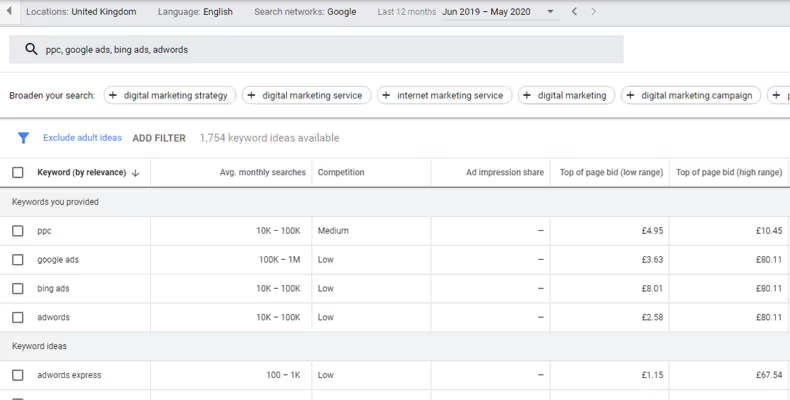
All keyword ideas can be added to a list by ticking the box, which can then be used within Google Ads to run campaigns. Or if you're planning on using them for SEO campaigns, then they can easily be exported later.
Steal your competitor's keywords
Using seed keywords to generate keyword ideas is usually good enough for most campaigns and people. But sometimes, you wan tto go a step further and take a look at what your competitors are doing.
If your competitors already have an excellent keyword strategy, then why reinvent the wheel? Google keyword planner can give you plenty of remarkable insights into their strategy and what keywords they are targeting.
To spy on your competitors, simply select the "discover new keyword section" and switch to the "start with a website" tab at the top. Then you can enter your competitor's website URL and choose if you want to view their entire site's keywords or just a specific page.
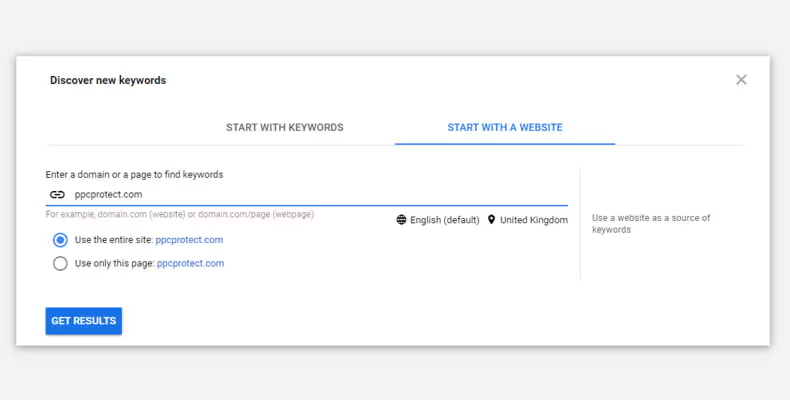
Using this method will usually help you discover lots of new keywords you would have never found using the keyword seedmethod. By using this method on multiple competitor websites, you'll quickly be able to come up with a list of laser targeted keywords that you can use on your website or PPC campaigns.
Find accurate monthly search volumes
Another cool trick you can do with the Google Keyword Planner is to get accurate monthly search volumes without paying for expensive tools. Other PPC software such as Ahrefs and SEMRush charge customers a lot of money for this data but using the Google keyword planner, you can get it for free. Not to mention, since the data is coming straight from Google, it's much more accurate and is not an average number.
To find out how many people are searching for a specific keyword, you'll want to use the "search volume and forecasts" section. Then simply enter the keyword phrase or long tail keyword you want to see the search volume for.
Once on the forecast page, you can edit thedetails at the top including which location you want the data from. If you wantto only know the monthly search volume from the UK, then you would switch thatto the UK only. Or you can always add more countries later.
The key to getting the total number of monthly searches is to increase the max CPC value to as high as it will allow you. This will forecast all the impressions as if your ad is number one and at the very top of the first page. Just be sure to check you have it on the exact match setting and not broad match by accident as the volume estimates could be way off!
By doing this, you can see how many impressions it would get over the upcoming month, which would indicate how many people are searching for the keyword. In this example, you can see that over 14,000 people are searching for the keyword "PPC".
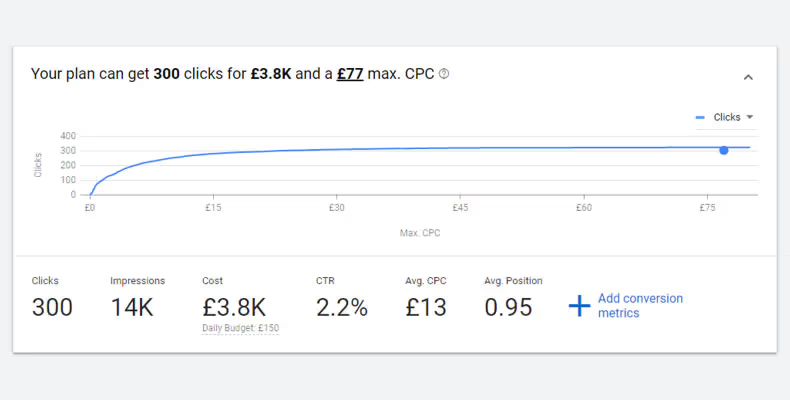
Refine your keywords List
One of the newest features in the Google keyword planner is the ability to refine your keyword plan after searching for them.
To use this new feature, enter some keywords into the "discover new keywords" section to begin. For this example, we'll be using "dry skin" as it gives plenty of different keywords to show off what the refine keywords feature can do.
Once you've entered your keyword idea and it's generated the keyword list, if you look over to the right, you'll notice the refine keywords feature. This tab automatically sorts the keywords into different brands, products, body parts, skin type and many more depending on the keywords generated.

By clicking on a specific group, user's can also choose which keywords groups to include or exclude from the keyword list. Any changes to the refine keywords list will alter which keywords are shown on the left-hand table.
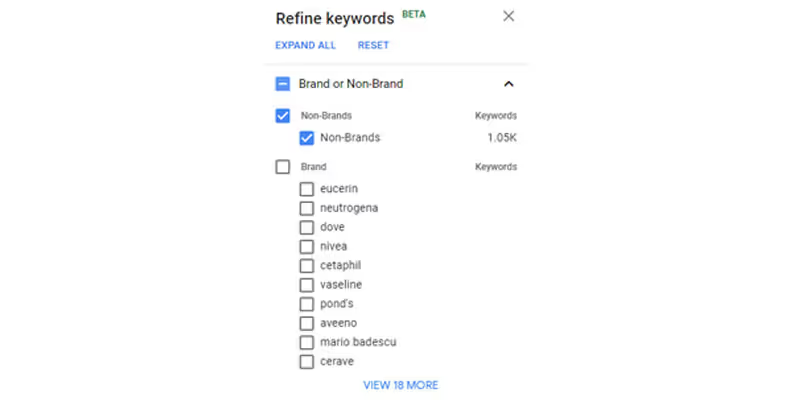
Although the feature isn't perfect, as it's still in beta development, it can still greatly help with keyword research and filtering, making it easier for you to find the right keyword.
How to export keywords from Google Keyword Planner
Now you've found all your target keywords, how can you save them for future use?
If you're planning on creating a PPC ad campaign, then ticking the keywords in the ideas list will allow you to send them over to a new ad group. This is the first step to launching your ad campaign, and you can use this ad group to estimate costs and clicks before continuing.
However, if you're planning on using the keywords for SEO or you're looking to send them to someone else, this isn't exactly helpful. To export keywords from the Google Keywords Planner, there are two ways.
The first is to download all the keywords from the ideas list by simply clicking the "download keyword ideas" button on the top right. This will download every single keyword on the list to either a .csv or Google Sheets file. You can then manipulate and edit the data as much as you want using formulas in Google Sheets or Excel.
But what if you only want to download specific keywords? Well, you can also do that! Unfortunately, merely selecting the keywords in the keywords idea tab and pressing download won't work. To get just the selected keywords, you'll need to add them to an ad group regardless if you want to run PPC ads or not.
Once you've added them to an ad group, you'll have to head on over to the ad groups sections by using the left-hand side menu. To download the specific keywords from that ad group, you'll have to click the arrow in the top right corner where the "download keyword ideas" usually is.
There will be two options of historical or forecast metrics, but if you just want to download the selected keywords, then either will do. Again you can choose from a CSV or Google Sheets file.
How to use Keyword Planner as a keyword research tool
The Google Keyword Planner is not just an awesome tool for PPC campaigns, but it can also be used for finding keywords to rank organically in search engines. After you choose keywords and download them in either a Google Sheets or CSV file, you can use them to optimise your website and create a content strategy.
One of the most valuable features of the Google Keyword Planner is its ability to aid in keyword research. To use the keyword planner for keyword research, you can enter a keyword or phrase related to your business or industry. The tool will then generate a list of related keywords and their search volume data. You can also use the "exclude keywords" feature to exclude any irrelevant keywords from your list.
To find even more keyword ideas, you can use the "find keyword ideas" feature. This will give you a list of keyword suggestions that you can use to optimise your website or create new content. You can also use the "people also search for" feature to see what other keywords people are searching for in relation to your chosen keyword. This is particularly useful when it comes to finding "long-tail" keywords that are more specific and less competitive.
In addition to finding keyword ideas, the keyword planner can also be used to analyse search volume data for a specific date range. You can then use this data to inform your content strategy and target the keywords that are most relevant to your business and industry. With the Google Keyword Planner, you can conduct keyword research without having to pay for expensive SEO tools or subscriptions.
As you can see, there are plenty of cool features and tricks you can do in the Google Keyword Planner. Not only is it a powerful keyword tool for PPC research, but it can also help with SEO planning and getting important search volume data without having to pay hundreds per month. No matter if you're new to keyword research or you're looking for ways to take your game to the next level, hopefully, these tips will come in handy.
Frequently asked questions
Are there any other free keyword research tools I can use?
In addition to Google’s Keyword Planner tool mentioned above, there are several other free SEO tools available online such as Ubersuggest by Neil Patel, Answer The Public, or KWFinder by Mangools. All these tools help you find keywords related to your target audience & topic or product/service offering with metrics like search volume ranges & exact search volume.
What is the difference between Google Keyword Tool and Google Keyword Planner?
The main difference between Google Keyword Tool and Google Keyword Planner is that the latter is an advanced version of the former which offers more detailed keyword insights and analysis for free. The keyword planner provides data such as bid estimates, potential keywords based on search terms, average monthly searches, long tail keywords and other metrics that can help guide your SEO strategy.
How do I exclude certain keywords from search results?
You can easily exclude certain keywords from search results by using negative match types in your Ads campaigns like phrase or exact match type to restrict your ads from appearing when someone searches for those particular keywords. For example, if you don’t want your ad to appear when someone searches for “cheap shoes” then you can add it as a negative keyword in exact match type so that it won’t show up even if it fulfills all other criteria of your Ads campaign settings.
What are broad match keywords?
They are a type of keyword matching option in Google Ads. When you use broad match, your ads will be eligible to show when a user's search query includes your keyword, or any close variant of it, regardless of the order of the words.
How do I set a page bid in the Keyword Planner?
In the Keyword Planner, you can set a page bid by selecting the "Keywords" tab, and then selecting the "Bid" column. You can then enter the bid amount you want to set for each keyword.
Can I find more keywords using the Keyword Planner?
Yes, the Keyword Planner is a great tool for finding more keywords to add to your campaign. You can use the "Discover new keywords" feature to find new keywords based on a seed keyword, website, or category.
Can I get a keyword forecast using the Keyword Planner?
Yes, the Keyword Planner can provide a forecast for your keywords. The forecast will give you an estimate of the potential performance of your keywords based on factors such as search volume, competition, and CPC.
How do I choose the right keywords for my PPC campaigns?
Choosing the right keywords for your paid search campaigns is an important step in creating a successful advertising strategy. The Keyword Planner can help you find popular keywords, as well as keywords with commercial intent, that are relevant to your business and products or services.
How can I create content with a commercial intent using the Keyword Planner?
The Keyword Planner can help you find keywords that indicate a commercial intent, which can help you create content that is more likely to drive sales or conversions. Once you have identified keywords with commercial intent, you can use them to create product pages, blog posts, and other types of content that align with the interests and needs of your target audience.
Say goodbye to wasted ad spend
Discover how Lunio can help you eliminate invalid ad clicks and maximize paid media performance




![How to use Google Keyword Planner in 2024 [top tricks & tips]](https://cdn.prod.website-files.com/66916e5acef29ed72641a44f/66ba1ee2e22bf8aaddd319f4_download.avif)

.png)
.png)
.png)





