AI is quickly becoming a standard marketing tool. So companies are quickly introducing and enhancing their ad platform AI features to help advertisers create quality, high-performing campaigns.
Microsoft is no different. Copilot for Microsoft Ads is a generative AI chatbot designed to help you design, create, and analyze PPC campaigns. Microsoft claims that Copilot boosts engagement across Microsoft Ads channels, with 69% higher click-through rates and 76% higher conversion rates compared with traditional search.
In October 2024, Microsoft launched two useful updates for advertisers within Copilot:
- Performance snapshot — You can now ask Copilot to produce an overview of your account or a specific campaign, including key insights, trends, and anomalies.
- Ad diagnostics — Copilot can now check campaign setup and account health, then make suggestions for improvement.
But these aren’t the only changes Microsoft is making to help advertisers. Yoann Ferrand, a senior PPC manager and influencer, explored many of the other upgrades for Microsoft Ads tools in his November 2024 PPC newsletter. These include video ad upgrades, connected TV ads, Google Ads import, and Shopping Audience campaign enhancements.
In this Microsoft Ads guide, we’ll walk you through each of these recent Microsoft Ads updates, plus discuss how to make use of them with use case examples.
Microsoft Copilot enhancements: what they are and how to use them
Microsoft has introduced two new features for Copilot in the last few months: performance snapshot and diagnostics. Let’s take a look at each of these features and how you can use them to improve campaign management.
1. Performance snapshot
This feature is designed to give you a quick overview of your performance without doing a deep-dive into your data. Here’s what Microsoft have said about this new feature:
“Advertisers have shared a clear need for quick updates on how their campaigns and accounts have been performing since a prior point in time – since they last logged in, since last week, etc. With our new performance snapshot feature, an advertiser can use natural language to ask Copilot in the Microsoft Advertising Platform to obtain an account or campaign-specific performance overview with a summary of key insights, trends, and anomalies.”
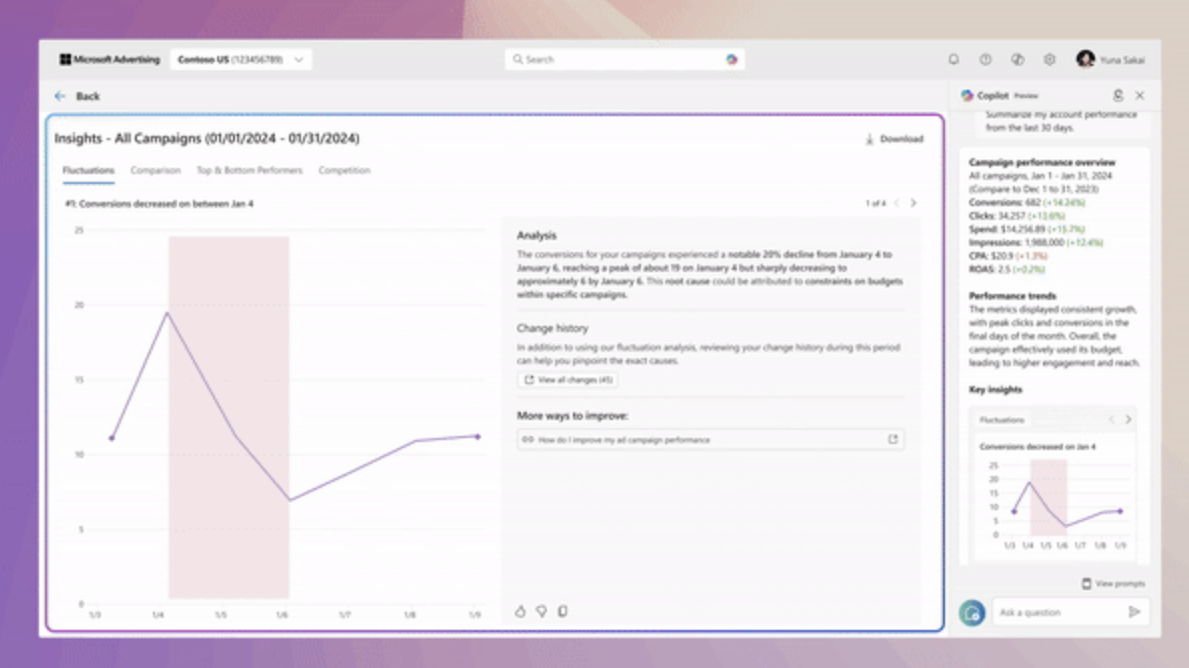
(Watch the official microsoft clip here)
With just a few clicks, Copilot can now generate advertising campaign insights including data fluctuations, performance comparisons, high and low performers, and competitor details. The analysis section gives you an explanation of your performance in plain English, making the data much more accessible.
How to use Copilot performance snapshot
Here’s a simple step-by-step guide to using Copilot performance snapshot:
- Select All Campaigns, or use the dropdown to choose a specific campaign to analyze.
- Click Summarize next to the dropdown menu.
- Click Summarize my performance from the last 30 days in the Copilot menu.
- The summary data and graphs will be displayed.
Use case: When to use performance snapshot
This feature is useful any time you need to access plain-language data from Microsoft Ads. You can also use it for campaign improvement ideas (although make sure to weigh up the benefits of each idea, and be cautious when it comes to adjusting bids and/or budgets).
For example, if you need to create a management report for a colleague, you can use this Microsoft Copilot advertising feature to pull a real-time snapshot of your account, including easy-to-understand data analysis.
2. Diagnostics
Copilot can now help you troubleshoot problems affecting your campaign performance with upgraded AI-driven diagnostics. Here’s the update from Microsoft:
“With this new diagnostics feature, Copilot in the Microsoft Advertising Platform gives users an extra set of eyes to inspect campaign setup, assess account health, diagnose where attention is needed, and propose what to do next, all activated via simple conversational engagement. The diagnostics feature begins piloting this month and is the latest advancement in our commitment to saving advertisers’ time in the campaign management process while giving them peace of mind.”
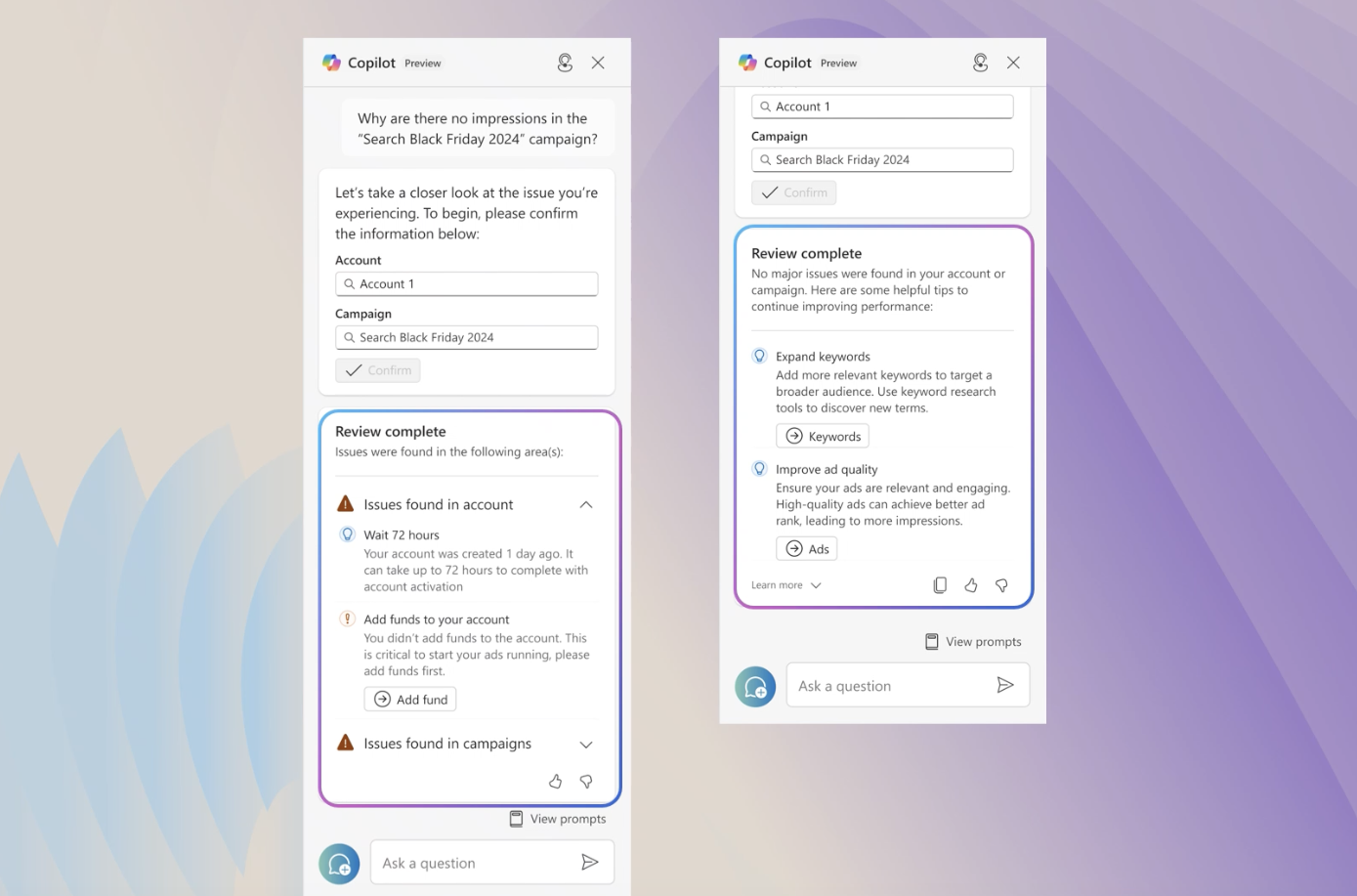
(watch the official Microsoft clip here)
How to use Copilot diagnostics
Here’s how to use the new diagnostics tool in Copilot:
- In the Copilot menu, select “Diagnose campaign health status.”
- Ask a question about campaign problems (such as “Why are there no impressions in Campaign A?”)
- Confirm the information you’ve entered.
- Receive diagnostic analysis with issues found and suggestions for how to fix them.
- Adjust your campaign details accordingly.
Use case: When to use Copilot diagnostics
Use the diagnostics tool if you spot an unexplained or unexpected change in performance. Copilot offers critical diagnostics as well as helpful hints in the absence of major errors.
A common use case for the new Microsoft Copilot advertising diagnostics feature is to find out why campaign performance has suddenly or unexpectedly dropped. Copilot can troubleshoot your account to discover what’s causing the issue, so you can resolve it swiftly.
Video ads performance features
Microsoft has upgraded its video ads so that the features previously only available for display ads can also be used in your video advertising. This includes:
- Additional bid strategies (including manual CPM, enhanced CPC, maximize conversions, and target CPA).
- Enhanced audience targeting (you can now use in-market audiences, dynamic remarketing, and custom audiences with video ads, as well as LinkedIn profile targeting and predictive targeting).
Use cases: How and when to change bid strategies and audience targeting for video ads
Your bid strategy and audience targeting selections should be closely aligned with your campaign goals. If your current settings are working, there’s no real need to change them. However, these new options afford some new opportunities, especially if you already use videos in your marketing. For example:
- Remarketing — Retail brands with a suite of product videos can retarget users who viewed these without purchasing.
- Reach users who’ve shown purchase intent — Use in-market audiences to display video ads to users who have displayed specific purchase intent signals.
- Custom audiences — Market product upgrades or new products to your existing customers by uploading and targeting custom audiences.
If you’re considering switching to an automated bid strategy like enhanced CPC, maximize conversions, or target CPA, see when and how to use automatic bidding. Just make sure your bid strategy aligns with your advertising goals.
Google Ads video campaign import
If you use both Google Ads and Microsoft Ads, you can now import Google Ads video campaigns directly into Microsoft Ads. This will save you tons of time setting up Microsoft Ads campaigns.
It’s important to note that while you can import the video campaign, the actual video file won’t be imported (this is due to limitations imposed by YouTube's Terms of Service). You’ll need to manually upload the video afterwards. This will add a little extra time, but should still be quicker than creating campaigns from scratch.
How to use Google Ads video campaign import
Microsoft Ads has recently updated its Google Import feature, making it easier to import any type of Google Ads campaign. There are 3 types of import to choose from:
You can now import Google Ads video campaigns the same way. The easiest way is to use the Quick Import function. Here’s how to do it:
- Hover over Import in the left hand menu, then click Import from Google Ads.
- Select Quick Import.
- Select Sign in to Google and follow the instructions. (You’ll need to allow Microsoft Advertising to import campaigns from your Google Ads account).
- Wait for the import to finish.
- Upload your video(s) to Microsoft Ads and add to the relevant campaign(s).
If you don’t want to use Microsoft’s default settings, you can also use Smart Import or Advanced Import. This gives you the ability to customize your campaign on import:
- Smart Import — Set your import name, schedule, and notification preferences. You can also adjust bids, budgets, and campaign status on import.
- Advanced Import — Fully customize your campaign on import. Choose what to import (including campaigns, ad groups, audience lists, extensions, etc) and select an import schedule.
Use case: When to use Google Ads video campaign import
Google Ads video campaign import will be useful for anyone who wants to replicate their existing video campaigns in Microsoft Ads. In particular, agencies and PPC specialists with multiple clients can use this Google Import upgrade to boost efficiency and maintain consistency across platforms.
Advertisers with YouTube retargeting campaigns can also recreate these more efficiently thanks to this Microsoft Ads update.
Shopping Audience campaigns
Microsoft has recently launched two enhanced features related to Shopping Audience campaigns: a simpler setup workflow and product group creation. Let’s take a look at these new features.
Simplified campaign creation workflow
It’s now easier and quicker to set up a Shopping Audience campaign. Here’s how it works:
- Create a Shopping campaign and select Audience for the ad type.
- Choose a campaign name, set a campaign budget, and choose your catalog and products.
- Select your targeting options.
- Refine your budget and set bids.
Here’s what the new Shopping Audience interface looks like:
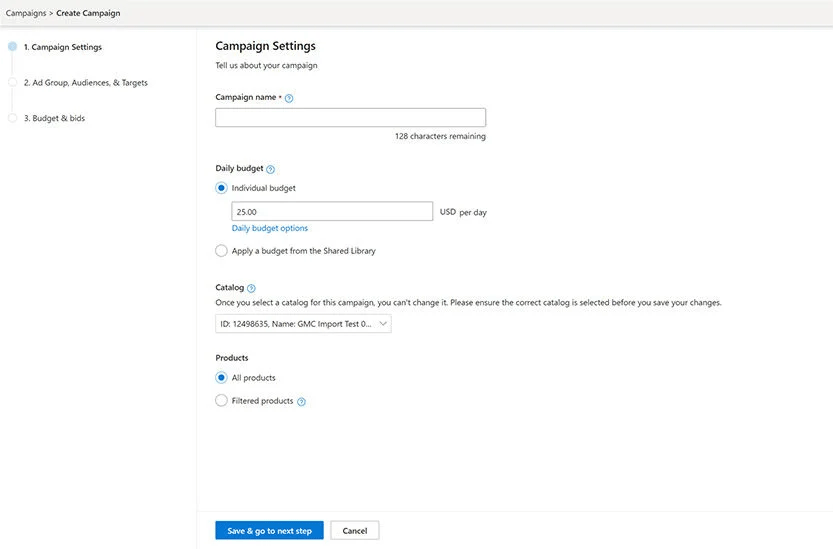
Product groups
In addition to this simplified workflow, you can now create Product Groups to organize your products in Shopping Audience campaigns (this was only available in Shopping Search campaigns previously).
Product Groups help you better organize, manage, and optimize Shopping Audience campaigns. Use them to show only the most relevant products to your selected audience (and therefore the most likely to convert).
Use case: How and when to use Product Groups
Product Groups are generally used to segment your inventory and tailor your Shopping ads, helping to boost conversion rates. A popular way to use Product Groups is to group and tailor your ads for high-value products, potentially maximizing your revenue.
New audience targeting options for connected TV ads
Microsoft Ads now allows you to target audiences on connected TVs and other smart devices. You can use several different targeting options, including in-market audiences, similar audiences, customer match, and remarketing.
How to use audience targeting for connected TV ads
Apply these targeting settings in the same way as you would with any other campaign. Just create a connected TV (CTV) campaign and follow the campaign creation workflow, selecting the relevant targeting options.
Use case: When to use connected TV ads
New audience targeting settings for connected TV ads offer more flexibility in how you advertise to viewers. You can also find similar audiences to existing customers and retarget people who have viewed your services previously but haven’t purchased.
For example, streaming services can target regular viewers, prompting them to take out or upgrade their subscription.
Boost PPC performance with Microsoft Ads and Lunio
If you’re a Microsoft Ads user, you’re likely to find several useful new features in this latest release. Here’s a quick recap:
- See instant campaign diagnostics and performance highlights with Microsoft Copilot’s advertising upgrades.
- Use new audience targeting features for video and connected TV ads.
- Import video campaigns directly from Google Ads.
- Use a simplified workflow when creating Shopping Audience ads, and sort products into Product Groups.
Using these Microsoft Ads updates can help you improve campaign performance and audience engagement. But boosting campaign efficiency is another great way to get more from your advertising budget.
Lunio can help improve efficiency of your Microsoft Ads campaigns by detecting and eliminating invalid traffic. IVT is a major cause of wasted ad spend, so removing bots and fake users can ensure your budget is spent on real users with a genuine chance of conversion.
Get a free two-week Lunio trial and see how IVT is affecting your Microsoft Ads, and how much you could save by eliminating this from your performance marketing.
Say goodbye to wasted ad spend
Discover how Lunio can help you eliminate invalid ad clicks and maximize paid media performance














