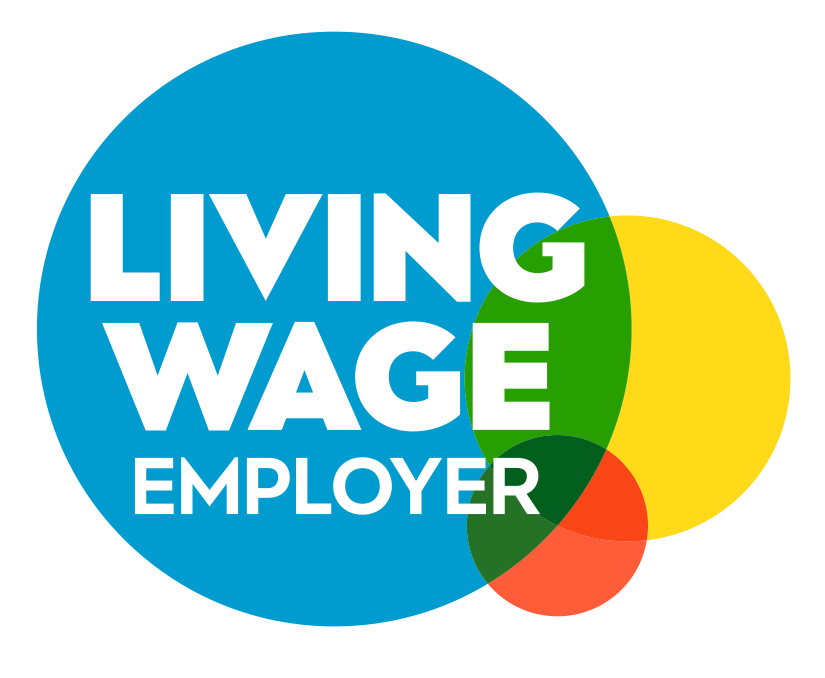Google Ads management can often be a complicated process that involves regularly checking every keyword to make sure you’re getting the best ROI.
There are many ways to optimize and change campaigns, but one of the simplest solutions is often overlooked by many PPC managers.
That simple solution is known as negative keywords and is a powerful strategy when used correctly. No matter if you’ve used them before or not, negative keywords help tell Google which phrases you don’t want your ads to appear for. As simple as it may sound, this strategy can often save you lots of money by deciding which clicks you don’t want to pay for.
To help you understand negative keywords lists better and to show you their power, we’ve made an in-depth guide on how anyone can utilize negative keywords in their own campaigns.
And for advanced PPC marketers, we've also included our own negative keywords list to help anyone get the most out of their campaigns.
What are negative keywords?

Negative keywords are a way of telling Google what keywords you don’t want your ad to show for. In fact, Google explains themas:
A type of keyword that prevents your ad from being triggered by a specific word or phrase.
How does it work? Well, it’s fairly simple.
If you add a negative keyword to your campaign, you're telling Google not to show your ad for any search term containing that keyword depending on the match type (phrase match, exact match, broad match).
For example, say you’re an online games store, and you’ve set up a campaign that targets the search query “games”. Using Google’s default searching algorithm, your advert will show up for a range of phrases and broad match keywords, including “free games” and “games for free”.
Since you’re not giving away games for free, anyone who clicks on your ad from this keyword will be left disappointed. This also means that every click you receive on someone trying to find free games, you’ll lose money.
Over time this could eat up a lot of your ads pend, which you could be spending on more relevant keywords instead. E.g.keywords that are targeting people with money who are looking to buy games.
To stop your ads from showing up for these particular “free” keywords, you need to add the negative keyword “free” to your campaign. Once added, Google will stop showing your advert for all search queries related to that keyword, simple.
How are negative keywords different from other keywords?

In the simplest terms, negative keywords help you save money by getting rid of irrelevant keywords. One keyword alone might not make a lot of difference to your campaign and results. However, once you build an extensive list of keywords, you’ll start to notice things such as higher click-through rates, lower spend, and higher conversions.
Negative keywords also allow you to increase your accuracy and target your customers even better. Of course, you could just use a list of exact match keyword phrases but just think about all the keywords you could be missing out on!
It’s much more efficient to tell Google what you don’t want to be shown for versus listing every unique keyword you do want to be shown for. You never know what hidden gems Google might find for you.
Build your own negative keyword list
Now you know what negative keywords are and how they work, it’s time to have a go at making your own list.
Following on from our online games retailer example earlier on, let’s have a look at how you can create your own negative keyword list. The first step is to head on over to the Google Ads keyword planner and enter your keyword.
As you can see below, we’ve entered the keyword “games” into the keyword planner, and these are the results.
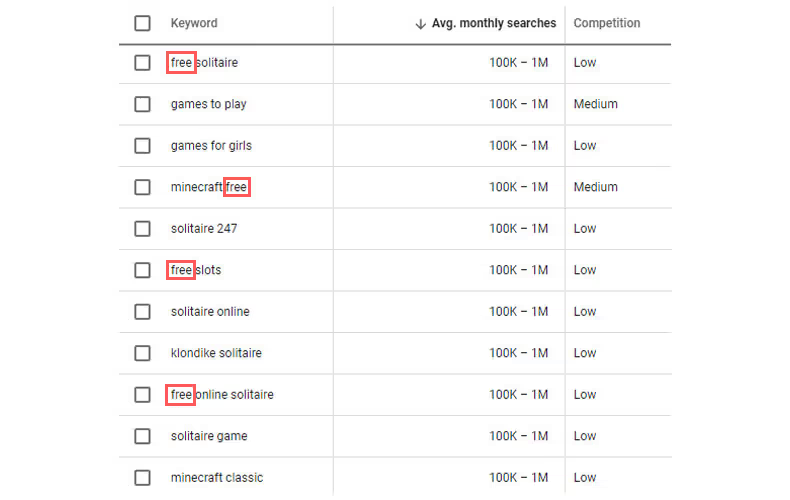
Imagine you’re an online games retailer who sells popular games for XBOX, PS5, and PC. With your business model in mind, you’ll want to start looking through all the suggested and related keywords to see if there are any exclusions that could save you money.
Always think about the intent of the query and what the user is trying to find. Some keywords might seem like they are related to your business, but in reality, they are looking for something completely different.
In this case, we find three recurring keywords that are of interest. The first keyword is “free” as we mentioned before. Users searching for “free games” will be left disappointed when they land on your website and discover they have to buy them. They’ll quickly go back to the search results in a matter of seconds, costing you precious money which could be spent on more relevant keywords.
The second keyword of interest is “online”. Now you might think this is a good keyword for an online games retailer, but the context of the keyword is completely different.
People searching for “online games” are most likely looking for games to play online, e.g. free games! As a games retailer, this is obviously someone you don’t want to attract as they’ll just end up wasting your PPC budget.
The final keyword is “play” and follows the same trail of thought as the second keyword. Users searching to play games are most likely looking for games to play online right now. Since there are plenty of free to play games out there, attracting these type of people to your website would not be a good idea.
To stop these people from seeing your ads, you’ll need to create a negative keyword list with the keywords free, online and play. By stopping these individuals from seeing your ads, you’ll be putting the rest of your budget to good use and improving your ROI.
Applying negative keyword lists to campaigns
Now you’ve got your list of keywords, it’s time to add them to your campaigns. If you’ve never made a negative keyword list before then don’t worry, it’s simple.
The first step is to select the individual campaign that you want the negative keyword list to be on. If you want it on all of your campaigns then just select the all campaigns section on the darker left-hand menu.
The next step is to click the keywords section on the lighter sub-menu, where you’ll be greeted with a negative keywords section like below.
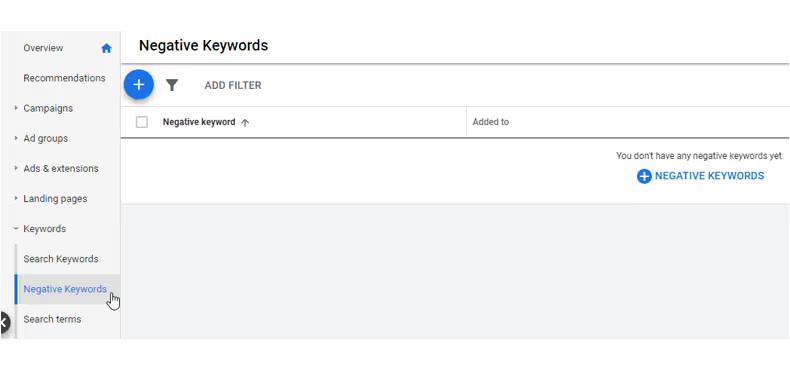
If you don’t have any negative keywords like in the screenshot above, then you can click the blue text that will open a new window.
In this window, you simply copy and paste all of your keywords and select if you want to add them to an ad group or specific campaign.
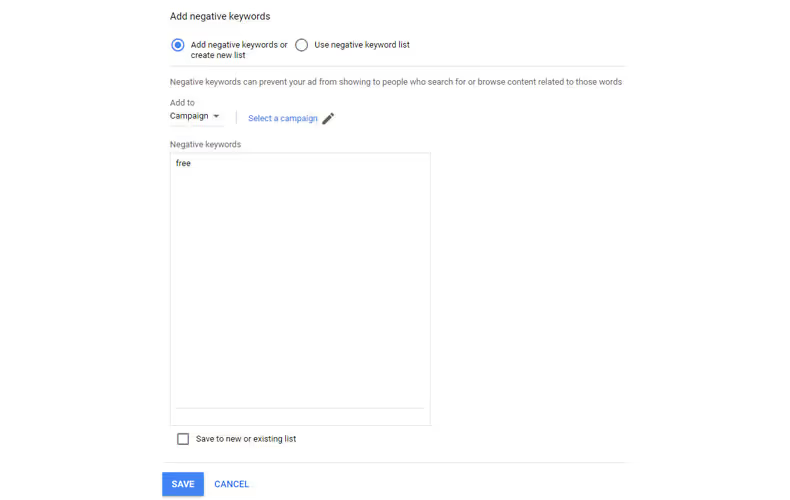
To finish, click the blue save button at the bottom and you’re done!
Try our negative keywords list
Finding the right negative keywords can be a fairly long and tedious process. To help speed up the research, we’ve collected some of the most common keywords you should be avoiding.
Including a range of keywords with low buyer intent and brand names, the chances are if someone is searching for these, they’re unlikely to be spending money. This list should also hopefully give you an idea of what to look for in your specific niche.
free
coupon
definition
example
map
cheap
clearance
discount
discount code
closeout
bargain
voucher
promo code
promotional code
trial
free trial
torrent
torrents
craigslist
ebay
youtube
udemy
hacks
discounted
download
123movies
faq
advice
watch
photo
pictures
manual
instructions
stream
directions
facebook
myspace
sample
samples
vimeo
careers
jobs
pinterest
twitter
hack
Increase your ROI even more
Now you know how beneficial negative keyword scan be to your PPC campaign and how they can save you money, it’s time to go and make your own. Remember to always think about the intent of users behind the search queries, and you should be able to identify non-relevant keywords that keep recurring.
Negative keywords might help you save money on your PPC campaign, but there’s an even bigger issue that is wasting your precious PPC budget.
A negative keywords list does not stop fraudulent users from clicking on your ads.
Click fraud is a growing problem in the PPC industry, and millions of dollars are lost every year due to fraudulent clicks. If you want to get the most out of your budget and improve your ROI, then you need click fraud protection.
To see how much Lunio can save you, signup for our free trial below.
Say goodbye to wasted ad spend
Discover how Lunio can help you eliminate invalid ad clicks and maximize paid media performance






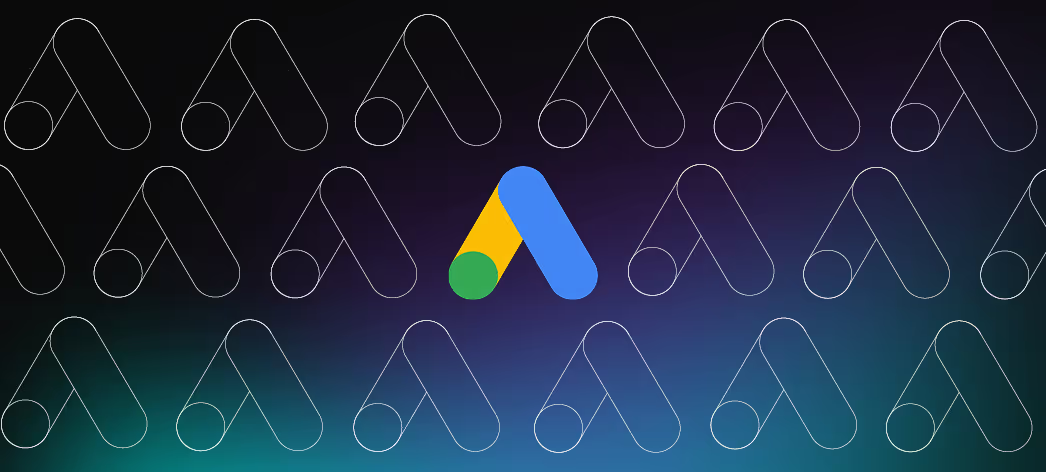
.png)
.png)
.png)