No matter if you’re a newbie or veteran at PPC marketing, tracking your ad’s clicks is crucial when it comes to managing your ad campaigns.
You might think Google Ads' built-in GCLID tracking provides you with enough information to manage your campaigns, but you’d be wrong.
For the professional PPC manager, getting as much information about the users clicking your ads is essential if you want to improve your ROI.
Since Google Ads account doesn’t provide users with the most detailed information about who clicked their ads, it’s crucial you use 3rd party trackers. With these trackers, PPC managers can capture more data, which they can then use to improve their targeting options.
If you’ve never thought about using a tracking template in your campaign, then now’s the time.
To get you started with setting up Google Ads tracking templates, we’ve got a complete step by step guide on how to create one from scratch and check everything is working.
So get ready to take your Google Ads campaigns to the next level by learning about tracking templates and how they can improveyour campaigns.
What is a Google Ads tracking template?

If you’ve never seen a tracking template before then, it can be hard to understand exactly what it is. Is it a webpage? A file? Or something else?
Campaign-level tracking template allows tracking of specific information about a Google Ads campaign, such as the campaign and keyword data, through the use of URL parameters and tracking code. Different tracking templates can be created for different marketing campaigns and custom parameters can be added for more specific tracking. The tracking data can be viewed in Google Analytics.
Every tracking template is an accessible webpage on a website, but they usually don’t have any type of graphical user interface. If you tried to access one directly, you’ll be greeted with an error message or just a blank screen.
As part of our software here at Lunio, we use tracking templates which look something similar to this:
https://monitor.ppcprotect.com/v2.0/template?accid=XXXXX&kw={keyword}&mt={matchtype}&nw={network}&cpn={campaignid}&devi={device}&devm={devicemodel}&locp={loc_physical_ms}&loci={loc_interest_ms}&pl={placement}&cr={creative}&adp={adposition}&ruid={random}&sadt={adtype}&url={unescapedIpurl}
It might just look like a webpage on a subdomain, but it’s much more than that. This final URL passes a range of information to the server about the user when accessed. When placed in Google Ads, users will visit this page without noticing before the ad loads. This passes all the data to the tracking template provider, which is then used to create reports.
Currently, there are thousands of companies out there that have their own tracking templates. Almost anyone can make a Google Ads tracking template, but no two are ever the same.
Why do people use tracking templates?
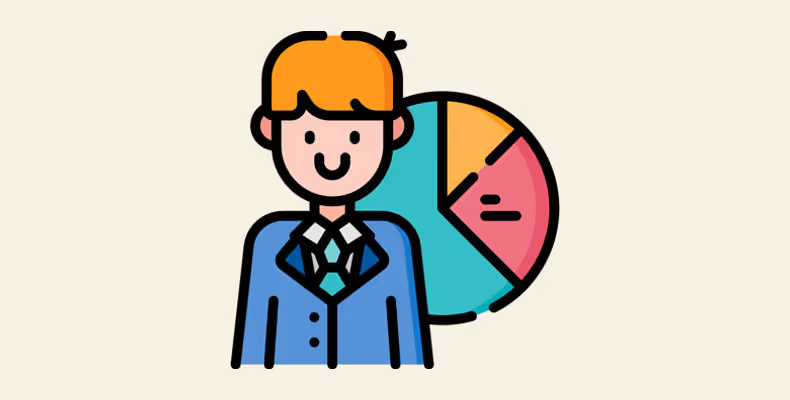
As we mentioned earlier, there are many reasons why someone might want to use a tracking template in their Google Ads account. The most popular reason is that it provides users with a lot more information about the clicks they are receiving than Google Analytics does by default.
By default, Google’s analytics doesn’t collect any personal or identifiable information about a user. This means no IP addresses, referrers, or device IDs. For many PPC managers, this makes it incredibly hard to know if their marketing efforts are attracting the right kind of users or not. Moreover, since marketers want to continually improve and refine their Google Ads campaigns, getting their hands on this data is incredibly valuable.
By collecting more data from individuals, this data can be processed and used to generate a number of interesting insights.Such as:
- What is the most common device users are using when clicking your ads?
- Which display network websites are referring the most clicks?
- Are the clicks coming from the same IP address or network?
Not only can this data be used to improve your targeting options, but it can also be used to increase your overall ROI.
Now you know the advantages of using Google tracking templates, how do you go about setting one up yourself?
How to set up a Google Ads tracking template
Before you set up a tracking template inGoogle Ads, you’ll need to find a 3rd party tracker to use. Currently, there are plenty of tracking options out there with many of them priced around the amount of monthly clicks.
At the lower end of the scale, you can get something from as low as $9 per month, with prices quickly rising into the 100’s of dollars. Depending on the size of your campaign and how many clicks you are putting through will determine what package you need.
A good low-cost tracker that is capable of being used with Google Ads is LinkTrackr, starting from $7 a month, you’ll be able to track over 10,000 clicks which should be enough for most small accounts. If you’re looking for something with more clicks per month, then their extreme package does up to 500,000 clicks a month.
Once you’ve signed up for a tracking service, you’ll have to follow the instructions and create your tracking template link.Obviously, this is different for every tracker so we won’t mention any specific steps here. But once you’ve created the link, setting it up in Google Ads willbe the same for every tracker.
Google Ads tracking template step by step example
Now you’ve got your tracking template ready togo. It’s time to actually install it within Google Ads.
The first step is to click the campaign you want to add the tracking template on and go to the settings menu on the left-hand side menu. You can also choose to install your template on all campaigns or just specific ones.
Clicking this will open a new window on the right-hand side that will list all the specific settings for the campaign. At the top of this list, you’ll see the tracking box that will open a new drop-down section once clicked.
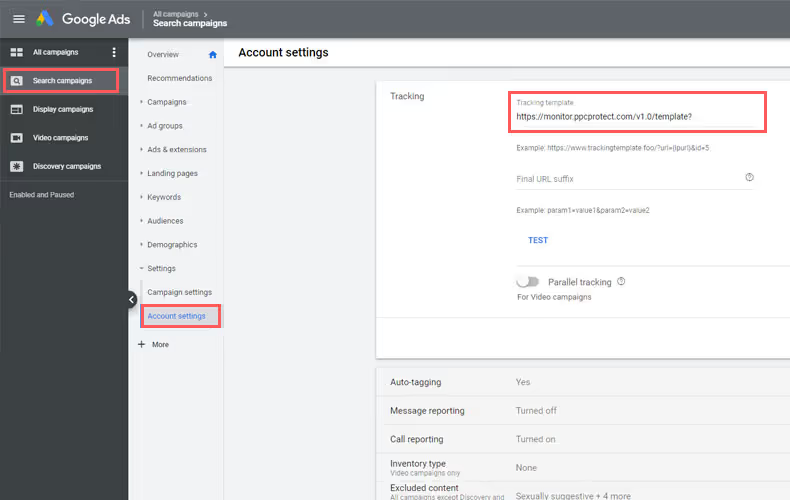
Once you’ve opened up the additional settings, you’ll see the field that says tracking template. The first box at the top is where your tracking template from your tracking software will go. Simply paste it in like your tracker tells you to, and you’re pretty much done.
This URL will contain parameters in curly brackets that represent variables that will be passed along to the tracking software. By using these, the tracker will be able to understand what campaign the click came from, the keyword, and the landing page amongst other things.All of which is valuable information when it comes to monitoring your campaigns and generating reports.
If you’re having trouble setting up your specific tracking template, then it’s always best to ask for help from the people who make the tracking software. Here at Lunio, we have our own detailed guide on installing a tracking template. This will be similar to many other tutorials out there, but there will be some key differences when it comes to dealing with the parameters.
In this guide, we focus on adding tracking templates at the account level. Remember that Google will always give preference to the template at the lower granular level. That means any template you have at the ad, ad group or campaign level will overwrite any account level tracking template. In instances like this, you will need to merge those templates together with any new templates you are using.
Test your Google Ads tracking template
Once you’ve installed the tracking template, the first thing you’ll want to do is test it. This can be done by clicking the test button just below the input field. In addition to this, you’ll most likely want to click one of your own ads (or wait for someone else to do so).
This is to confirm that your tracking template is working and it’s capturing data from the user. The last thing you want is the tracking template to break your campaign or not collect all that valuable information.
Once everything is set up and working correctly, you can start to analyse all the clicks from your ads to see how you can improve your targeting options and increase your return on investment.
This is an entire topic for another article, but the main things to look out for are the location, device, browser and IP address. By taking action on the data you’ve collected, you’ll be surprised at how quickly you can transform your ad campaigns and start making positive changes.
Say goodbye to wasted ad spend
Discover how Lunio can help you eliminate invalid ad clicks and maximize paid media performance




![How to create a Google Ads tracking template [example]](https://cdn.prod.website-files.com/66916e5acef29ed72641a44f/66ba1ee2e22bf8aaddd319f4_download.avif)









