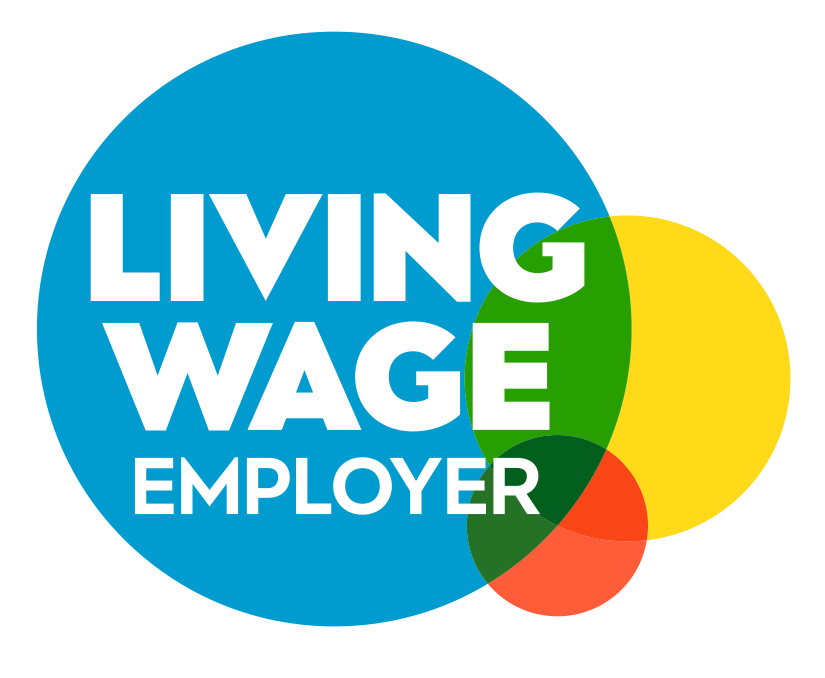Google AdWords (now called Google Ads) is currently the largest PPC network in the world which serves millions of clicks every single day. With millions of people out there clicking ads, it’s only inevitable that you’ll eventually run into someone whom you don’t want seeing your ads and add them to your Google Ads IP exclusions.
With the increase in click fraud and invalid traffic over the past several years, many AdWords/Google Ads managers have started to take things into their own hands. A handy feature in Google AdWords/Google Ads is the ability to block and stop certain users from seeing your ads altogether. When used correctly, this feature can greatly help increase your ROI and make you more money in the long run.
Blocking IP addresses in Google Ads
To exclude IP addresses and prevent bot traffic from affecting your Google Ads PPC campaigns:
- Log in to your Google Ads account at ads.google.com
- Select "Settings" on the inner menu on the left
- Select the campaign you wish to block IP addresses in
- Click on "IP Adress Exclusions" option (it may be hidden under "Additional Settings"
- Add IP addresses you are wanting to exclude to prevent unwanted clicks and improve traffic quality
- Click "Save" and the IP address exclusions are now in place
Still not sure how to do it? There's an even easier way. Just sign up to Lunio's click fraud detection software and let us handle it all for you.
Why block IP addresses?
There are plenty of reasons why someone might want to block an IP address in Google AdWords. By default, anyone can view your ad, meaning anyone can click on it. But what do you do when someone starts to repeatedly click your ads? How do you stop them?
Know as click fraud or fraudulent invalid traffic, receiving fraudulent clicks on your ads can be very frustrating and very expensive. Just imagine paying tens of dollars per click and watching the same person click your ad over and over again. Luckily, thanks to a useful feature in AdWords, there is something you can do to stop people from wasting your precious budget.
The Google Ads IP exclusion list allows users to manually enter the IP addresses of users who they don’t want seeing their ads. Anyone whos on the list won’t be able to see any of your ads and therefore won’t be able to click them. If you have a competitor or clueless customer who regularly clicks your ads all the time, then you can save yourself a lot of money and frustration by blocking them.
If you’ve never blocked an IP in Google AdWords then don’t worry, it’s not as hard or confusing as it sounds. In fact, it’s really simple and literally takes just a few seconds to complete. To guide you through the process of blocking your first IP address, here is a simple step by step guide on how to do it.
How to block an IP address in Google Ads / Google AdWords campaigns (Updated 2023)
- Make sure you are signed into Google Ads
- Click the ad Campaigns sidebar on the left and then the Settings tab
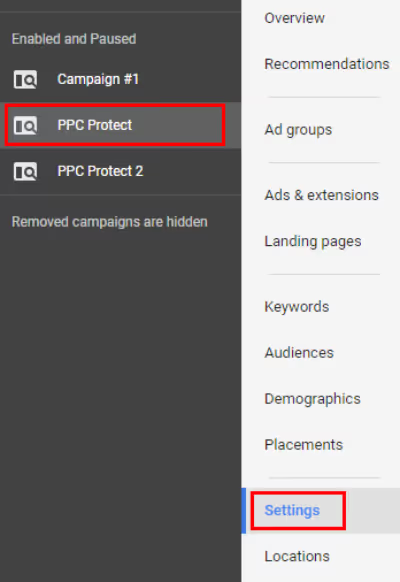
- Go down to the Additional Settings section and click IP Address Exclusions option
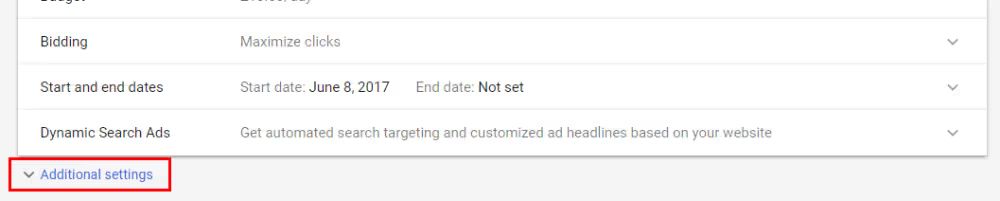
- Click Edit next to the “Manage IP Exclusions” to open a new drop-down window
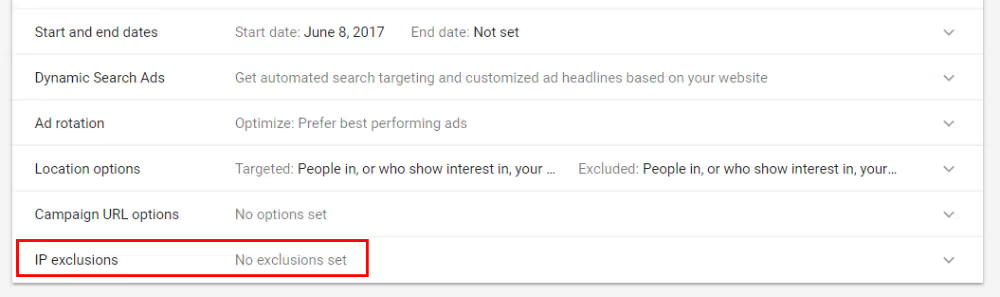
- Enter the IP address or addresses you wish to block in the format of 1 per line (Remember you can only block up to 500)
- Click Save to confirm the IP address/addresses you wish to block
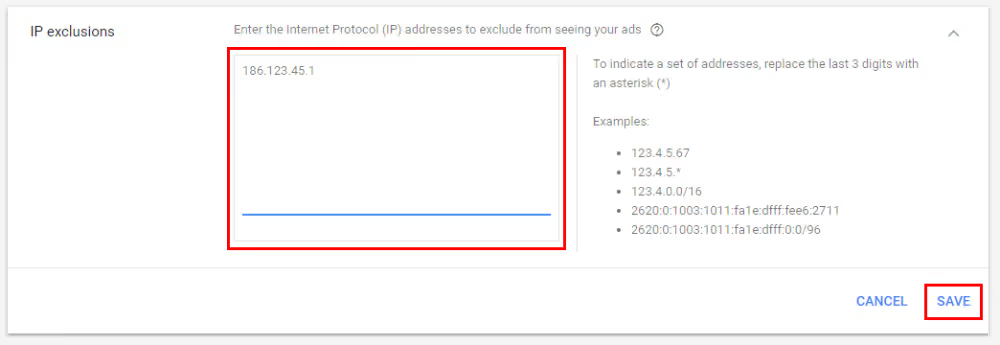
If you followed the steps and screenshots above, then you should have successfully blocked an IP from seeing your ads. To take things to the next level, you can also introduce IP ranges and wild characters to make your IP blocking even more powerful. This also helps combat the 500 IP block limit in Google Ads. If you’re already using a lot of lines then sometimes you can reduce the amount by introducing IP ranges instead.
Before you go out there and block hundreds of IP addresses, be sure you know who you’re blocking. A single IP address can represent an entire mobile phone network which could result in thousands of people being blocked from seeing your ad. If you’re not 100% sure who or what the IP address is then it’s probably best not to block it until you have more evidence.
Be sure to read our guide on Ad Fraud Detection to find practical ways to track exactly who’s clicking your ads, and if you should be concerned.
Automate your Google Ads IP blocking
Blocking IP addresses manually in Google Ads can be very tedious work, especially when you have several large campaigns. The process of manually excluding every single IP in tens of campaigns can be very time-consuming and frustrating. But even getting the IP addresses in the first place can be a long and tedious task.
Having spent years facing these problems ourselves, we managed to come up with a simple and powerful solution to exclude IP addresses in Google AdWords. With Lunio, protecting your adverts is as simple as copying some code into your account and putting your feet up. Our system automatically monitors all of your incoming clicks and proactively identifies suspicious IP addresses to remove. Next, it adds these IP addresses to your blocklist.
With nothing left to do but check how much money you’ve saved, Lunio is a powerful tool for every advertiser.
To see how much money Lunio can save you and your campaigns, sign up for a free 14-day trial below.
Say goodbye to wasted ad spend
Discover how Lunio can help you eliminate invalid ad clicks and maximize paid media performance






.png)